How to set up Two-Factor Authentication in Honeycomb
You can find the Two-Factor Authentication function under 'Account' in Honeycomb. In the drop-down menu, select Security.
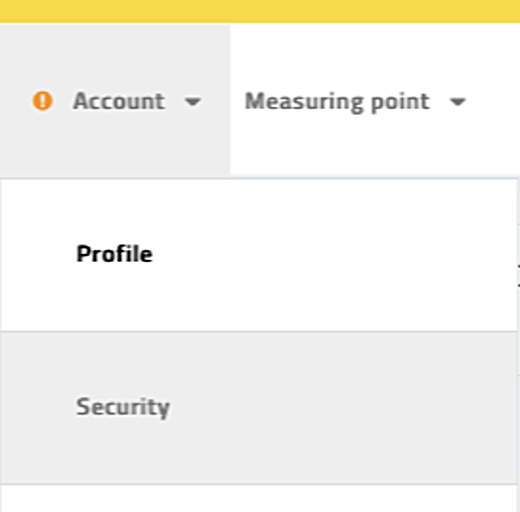
Here, you can change your password and enable Two-Factor Authentication. Select the latter.
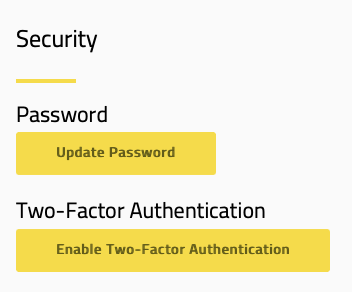
This will lead you to a confirmation page. Click on Next to set up two-factor authentication.
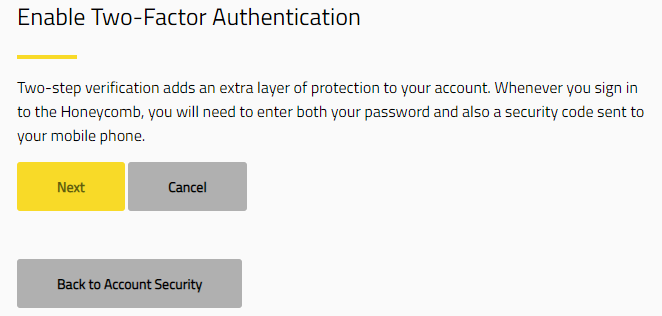
You can then choose an authentication method: Token generator or Text message.
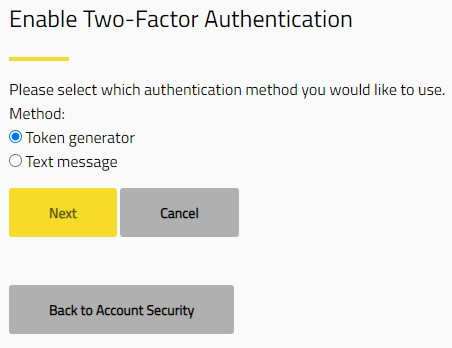
Token generator:
Choose Token generator to add a verification code to an authenticator account (such as Google Authenticator), which will provide you with a token when you log in to Honeycomb
.
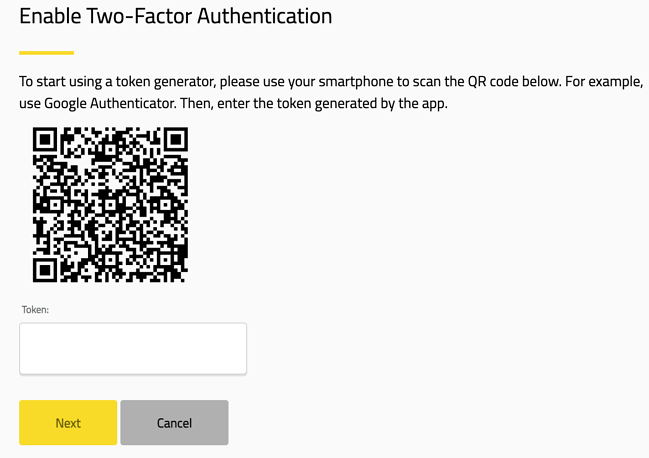
Text message:
Choose this method to receive a text message with a verification code when you log in to Honeycomb.
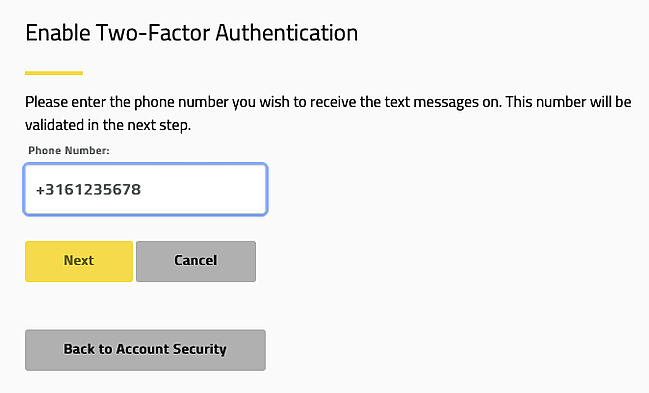
We recommend creating a backup token that you can use when you do not have your phone. You can add it after adding verification via text message on the Security page in Honeycomb:
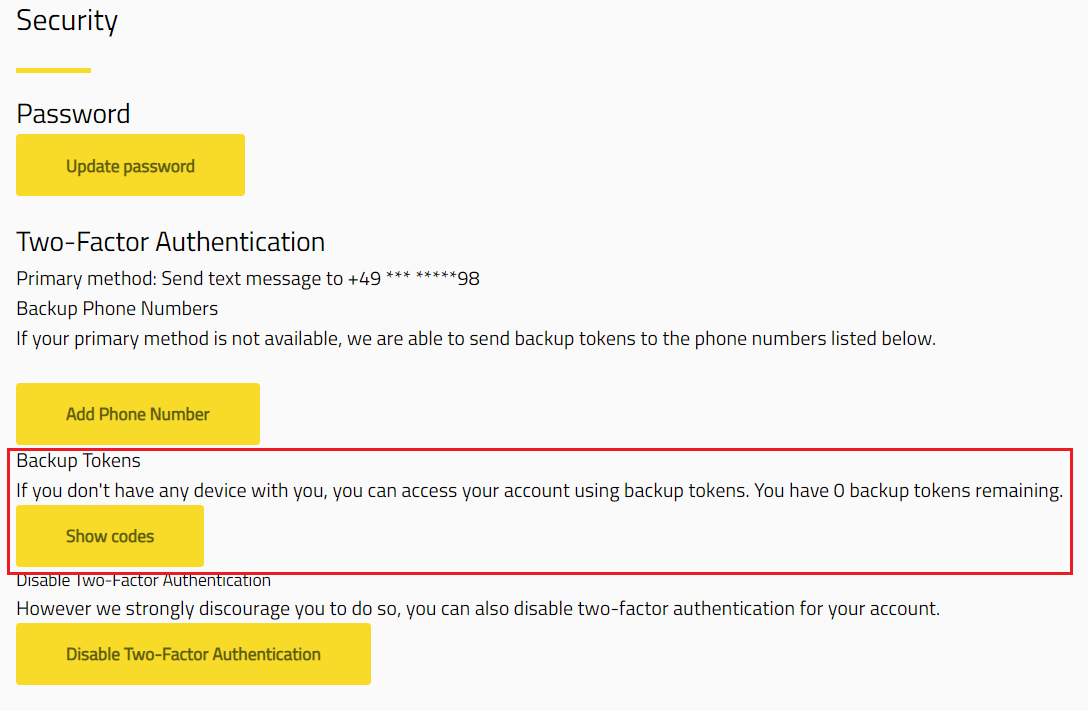
When you have gone through these steps, the 2FA method is enabled From now on, when you log in with your Honeycomb account from a new location, you will receive a code. This code allows you to log into Honeycomb with an extra layer of security.
If you have questions about this new feature or the Honeycomb platform, we would be happy to schedule a meeting with you!